If you are struggling to find the ways on how to make a backup of your mediatek smart phone firmware, the following guide is tested, helpful and easy for you. There are many advanced tools for performing firmware backup operation but I am going to show you how to make a backup of mediatek firmware by using Sp flash tool. Advanceed tools which are widely used by technicians include NCK, Infinity Cm2, Avenger box Miracle box or Thunder edition and other tools.
Requirements before making backup:
> Mediatek device ( Smart phone )
> Computer
> USB cable
> MTK drivers
> Wwr tool
> Sp Flash tool
What is Wwr tool ?
Wwr tool is a software which is used for splitting Rom ( Read Only Memory ) or a firmware created by readback using Sp Flash tool. This tool is also used to generate an empty scatter file during the preliminary stage of making a backup from mediatek smart phone by using Sp Flash tool. In addition to that, Wwr tool can be used to analyse preloader partition of a firmware, show CPU type, memory type and so forth. Wwr tool was developed by waaavv , so credits go to him.
Conditions:
1. Your phone battery should be charged at least 50% to avoid suddenly shutting down before completing backup process.
2. Make sure that you have installed mediatek drivers properly.
Steps:
1. Open Wwr tool and choose language of your preference. The tool have two options of language including Russian and English.To change language click on about the program and you will see two language options there.
2. Under auto mode menu, choose platform type ( processor ). Here you are supposed to choose the right platform for your mediatek smart smart phone. Specify memory type whether emmc or nand then click on create and save as. A small window will pop up in order to choose the location where you want to save new scatter file.
3. Open Sp flash tool. Under download menu load scatter file that you have previously created and saved.
4. Click on readback menu. Add a new readback partition then double click it so as to specify the location where you have saved scatter file. When a small window pops up, specify region, start address and length of your readback partition.
5. Open scatter file and look for preloader partition. Copy physical start address ( start address ) and partition size ( length ).
6. Paste the addresses to a small window of sp flash tool, specify region to EMMC_BOOT_1 and click OK.
7. Switch off your phone, click readback and connect it to the computer via USB cable. Readback operation should start and when it completes, you will see a tick.
8. This is the first half of reaback operations which helps you to get preloader partition with the name of ROM_0 generated automatically. You have to analyse ROM_0, extract preloader and save as. To do that, you have to open wwr tool and click on preloader menu then select file. A small window should appear so that you can browse to the location where you have saved ROM_O.
9. Click on preloader analysis and wait for it to complete. In order to save the analysed preloader, click on " To extract preloader and save as ".
10. In this step you are going to readback the full rom but you are supposed to get exact rom size. You can get rom size by reading information of your phone by using advanced software as I mentioned above. I am going to show you how to get full rom size by using Sp Flash tool and Miracle box.
> By using Sp Flash tool. Load scatter file that you have saved to the same location where there is analysed preloader.
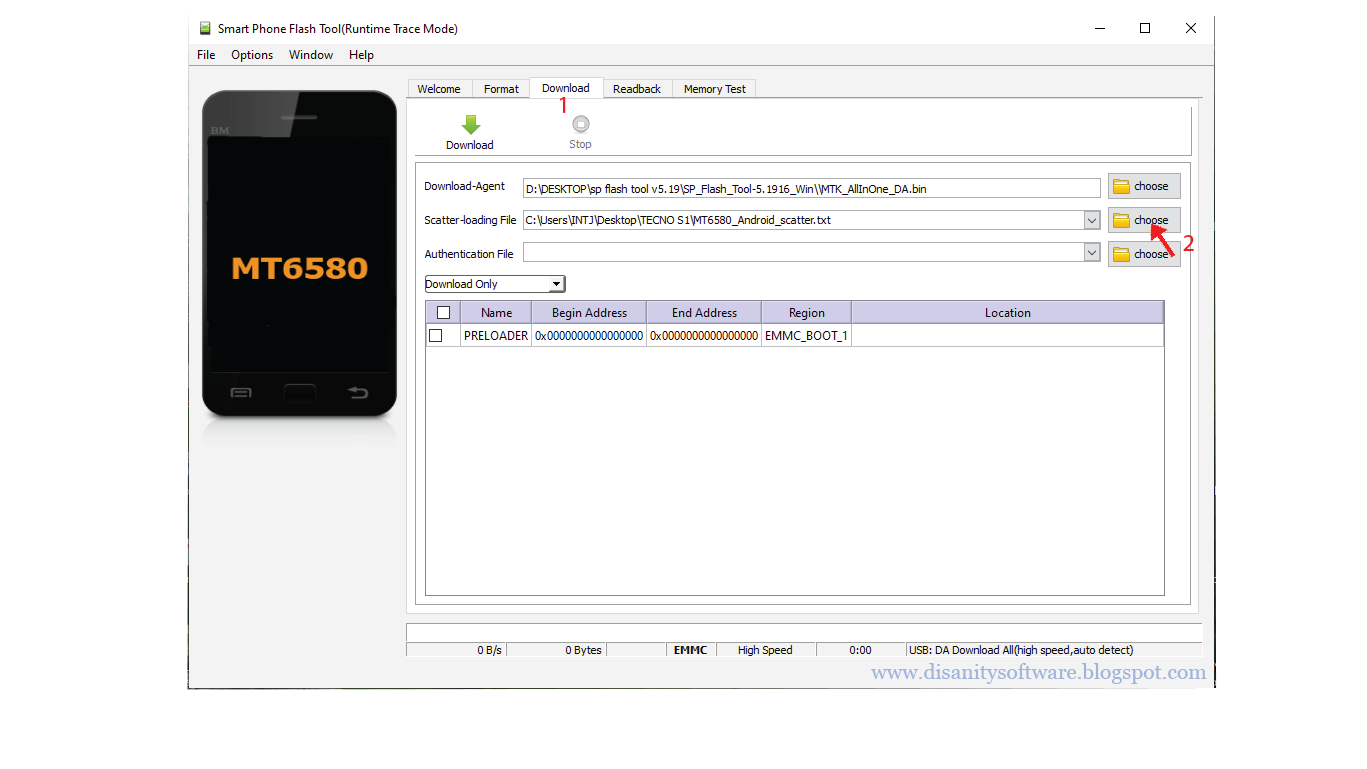
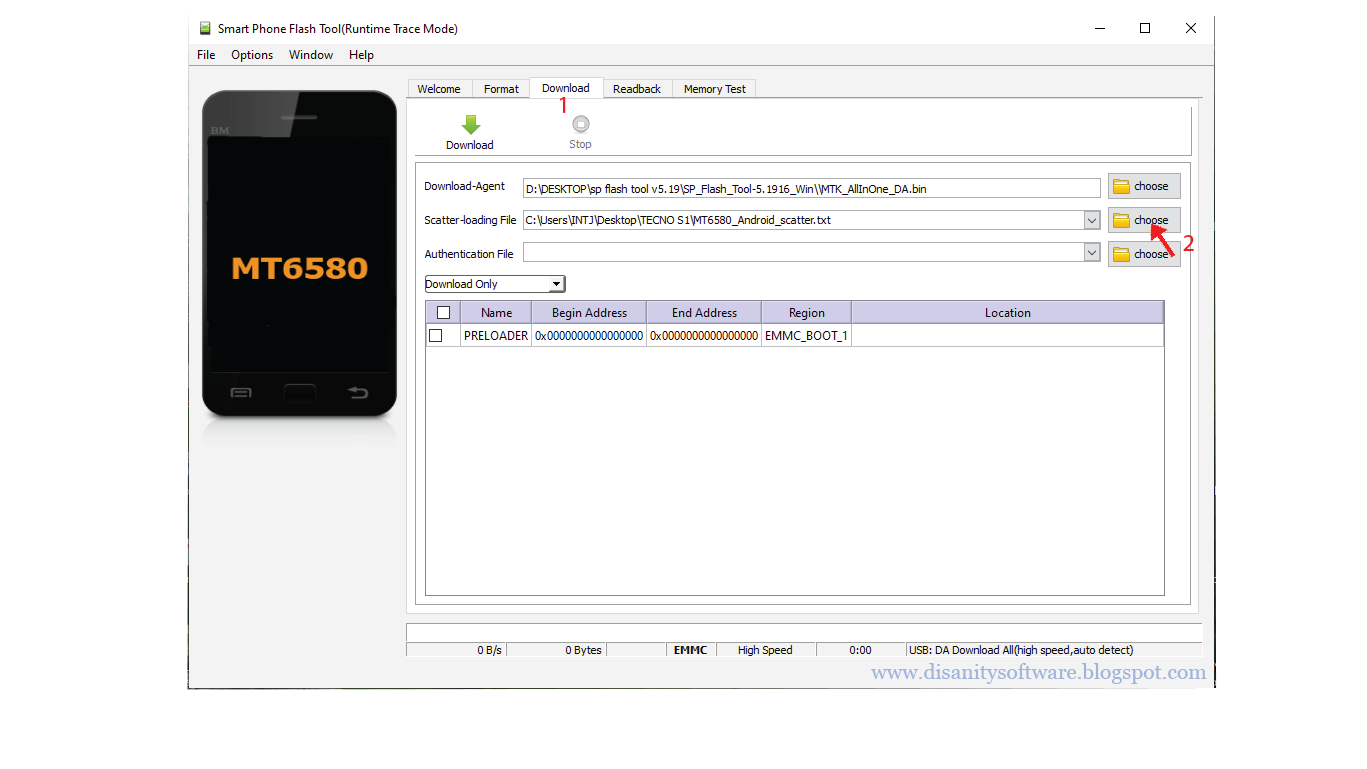
ii) Click on start and connect your phone with the computer by using USB cable. You will see a tick showing that " Memory test ok ".
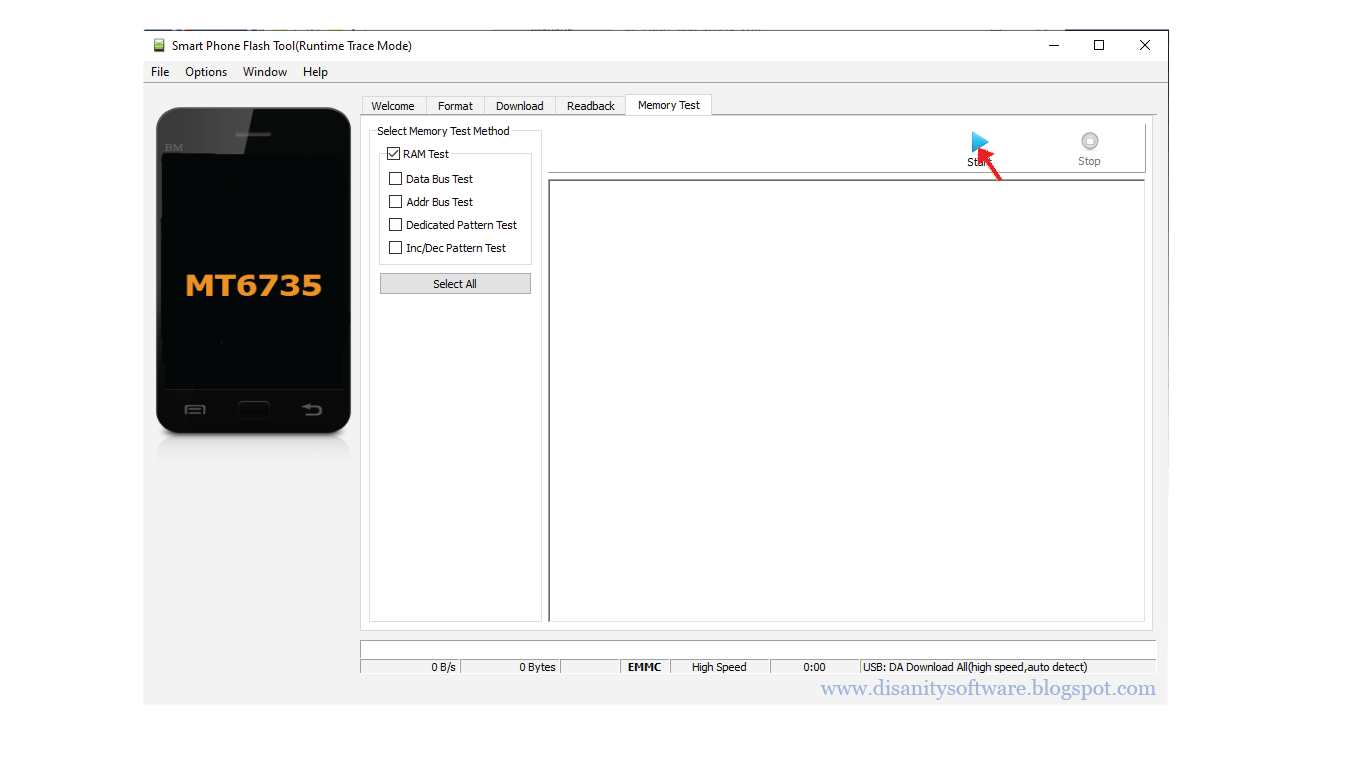
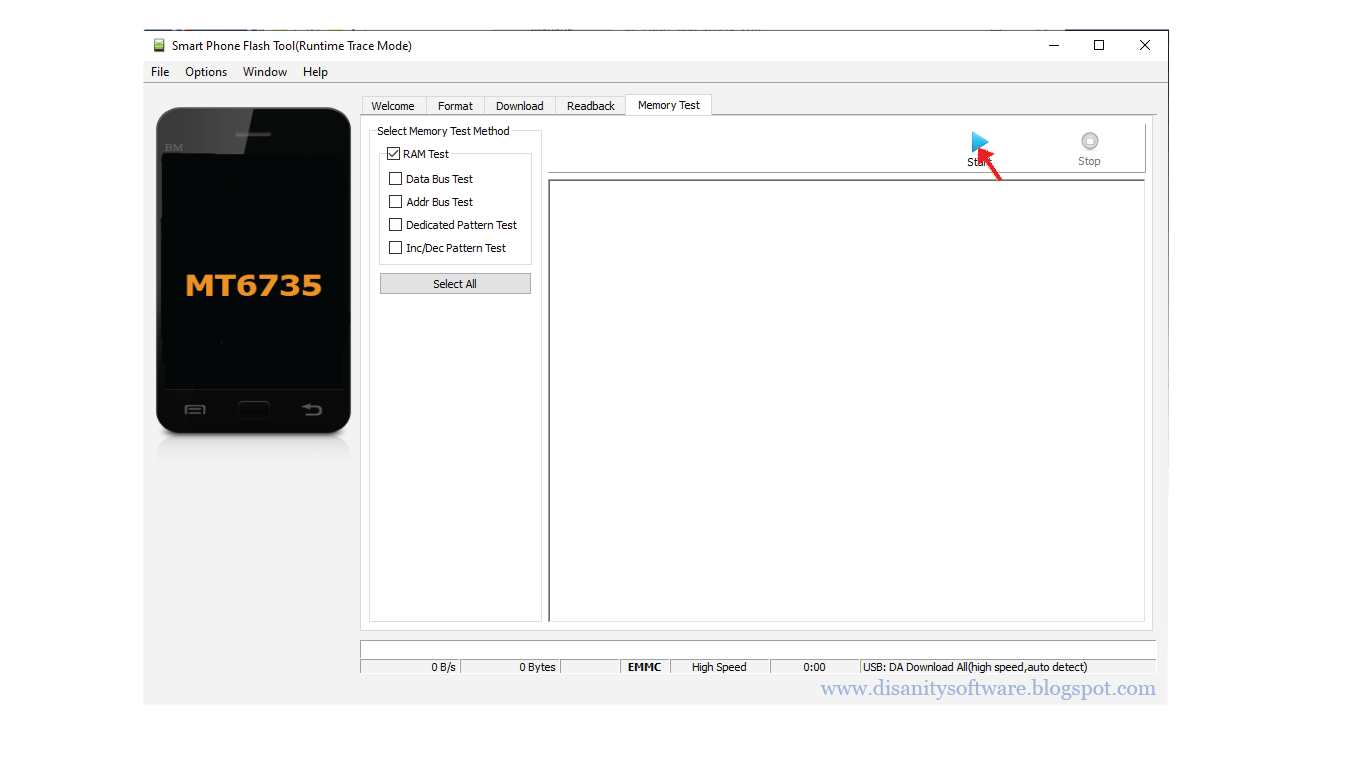
iii) Your full rom size is located at EMMC_PART USER. Remove zeroes between X and 1 or leave a single zero.
> By using Miracle box you can read information of your smart phone EMMC and get the following results.
11. Repeat the same procedure of getting readback in order to have full rom. Region should be EMMC_USER, start address should be 0x0 and length should also be the size of your full rom which you have got by using the above methods. Remember to save the full rom with different name so that you can identify the first readback and the second readback. You can rename and save it as ROM_1 or any name which makes the difference.
When you start to readback full rom it may take a while to complete because of the size of your rom ( userdata and system partitions tend to be larger in size ). A tick will appear after successful readback and you can proceed with the next step.
12. Open Wwr tool and make sure you choose correct platform and memory which are found under the auto mode. Look for the guide line which is marked by number 3 ( To choose the EMMC_USER partition in the prepared backup). You have to click on ' select file ' and load the full rom of the second readback ( ROM_1 ). If you see a pop up window which requests you to to select partition of EMMC_BOOT_1 containing preloader, proceed as instructed so as to get full rom backup with partitions.
13. After loading ROM_1 and Preloader, you can click on scatter file to see the partitions with false and true options. The word ' false ' on partition indicates that partition can not be flashed when loading scatter file to Sp Flash tool. The word ' true ' indicates that partition can be flashed when loading scatter file to Sp Flash tool. If you wish to make modification, you can change the present word by performing double click on it.
14. Finally, select auto mode then click on " To build firmware ( cut to partitions and create scatter file ) ". Browse to the location that you want to save full backup and click OK.
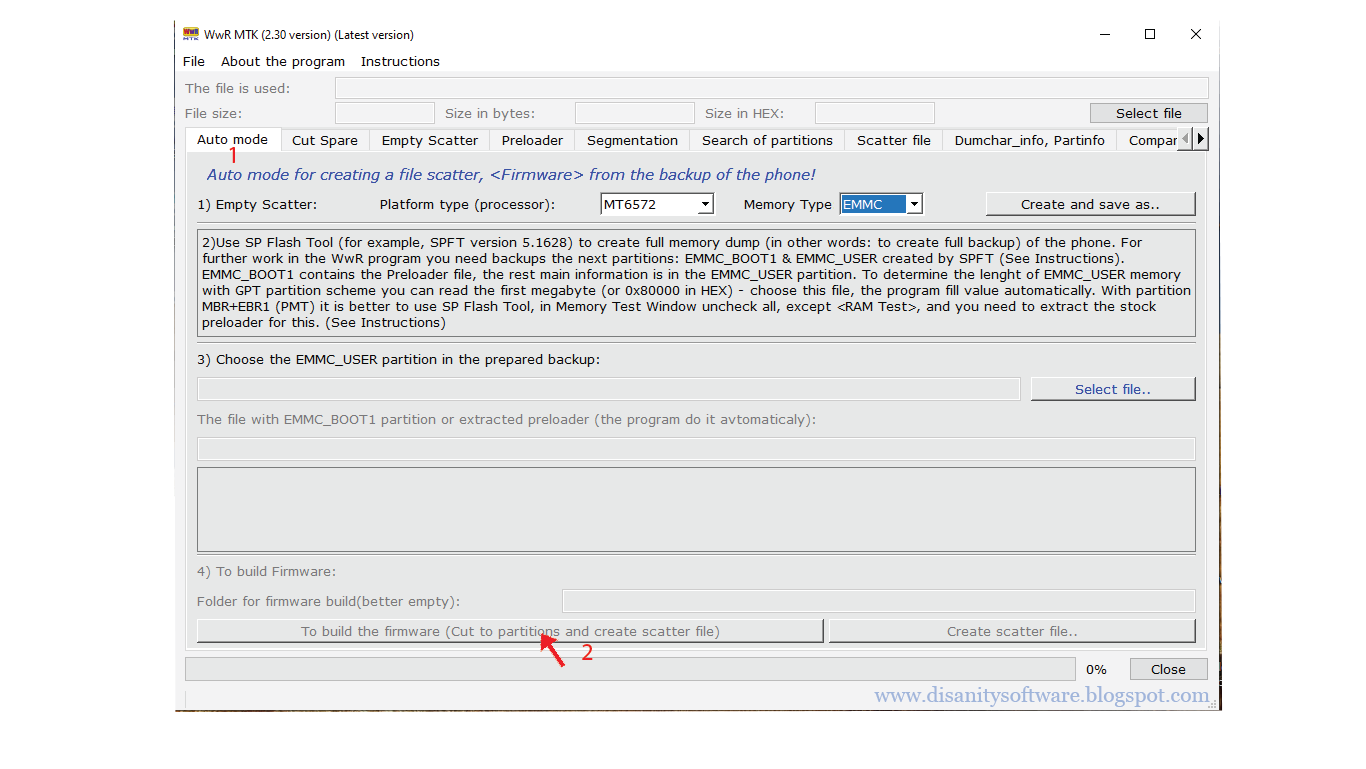 Backup done ! You can download tools below;
Backup done ! You can download tools below; Compressed file details:
> File name: Sp Flash tool and Wwr tool
> Versions: v5.1916 and v2.30 respectively
> Category: Tricks
> Password: disanitysoftware.blogspot.com
> Extension: .rar
> Size: 56.67MB
No Threats ! File scanned by official Kaspersky Antivirus.
100% Working. Tested by ;




































No comments:
Post a Comment